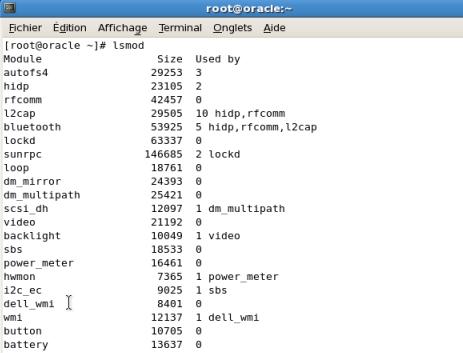Centos useful commands
Now a days While working on latest version of CentOS , i get to know some important but initial commands,which are most frequently used or commonly used CentOS .
Common used phrase “yum” means: Yellowdog Updater Modified.
Search for any Installed Packages [ Syntax]:
#yum list
List of updated software (security fix) [ Syntax]:
#yum list updates
Example: for check installed mysql version:
#mysql -v
Switch User [ Syntax]:
#su –
is to connect as root
#su oracle
Anyway, If no username is specified, then the root user is assumed.
Get Full package info of Installed Package [Syntax]:
#yum info
Example:
#yum info php
Example: yum info php – Will show Full version info for php package.
Grep command [Syntax]:
#grep
Grep With custom Switch:
# rpm -qa | grep php
Pipe | used for transfer output of rpm command to grep command.
RPM (Redhat Package Manager): RPM installs already configured and compiled software in your system.
Search Any Package on Mirrors / Repository [ Syntax]:
#yum search
Example – Search All bcmath Package available on Mirrors / Repository :
#yum search bcmath
Install Any Package [ Syntax]:
#yum install
Example – Will install php-bcmath package/module :
#yum install php-bcmath
Remove package [Syntax]:
# yum remove
Example – Will remove mysql package :
#yum remove mysql
Checking disk usage (lsblk or df or fdisk)
Command: lsblk
The “lsblk” stands for (List Block Devices), print block devices by their assigned name on the standard output in a tree-like fashion.
root@centos:~# lsblk NAME MAJ:MIN RM SIZE RO TYPE MOUNTPOINT sda 8:0 0 232.9G 0 disk ├─sda1 8:1 0 46.6G 0 part / ├─sda2 8:2 0 1K 0 part ├─sda5 8:5 0 190M 0 part /boot ├─sda6 8:6 0 3.7G 0 part [SWAP] ├─sda7 8:7 0 93.1G 0 part /data └─sda8 8:8 0 89.2G 0 part /personal sr0 11:0 1 1024M 0 rom
The “lsblk -l” command list block devices in ‘list‘ structure (not tree like fashion).
root@centos:~# lsblk -l NAME MAJ:MIN RM SIZE RO TYPE MOUNTPOINT sda 8:0 0 232.9G 0 disk sda1 8:1 0 46.6G 0 part / sda2 8:2 0 1K 0 part sda5 8:5 0 190M 0 part /boot sda6 8:6 0 3.7G 0 part [SWAP] sda7 8:7 0 93.1G 0 part /data sda8 8:8 0 89.2G 0 part /personal sr0 11:0 1 1024M 0 rom
However, even if lsblk is more visual, I still prefer to use df -h. The latter gives you more information about the remaining space, the size of the partitions, and the percentage of memory in use.
Services Enabling Levels
To display the current settings for a selected service only, use chkconfig --list followed by the name of the service:
chkconfig --list service_name
sshd service, type:~]#chkconfig --list sshd sshd 0:off 1:off 2:on 3:on 4:on 5:on 6:off
You can also use this command to display the status of a service that is managed by xinetd. In that case, the output will only contain the information whether the service is enabled or disabled:
~]#chkconfig --list rsync rsync off
Enabling a Service
To enable a service in runlevels 2, 3, 4, and 5, type the following at a shell prompt as root :
chkconfig service_name on
For example, to enable the httpd/Apache service in these four runlevels, type:
~]#chkconfig httpd on
Listing running modules
But first you need to know which modules are currently running. The command for that is
lsmod
whereis can locate binaries, manual entries, and various configuration files. Its syntax is also very simple:
whereis [name]
In the example above, I asked where Firefox was, and the command returned the location for its binary and various directories, as well as the manual page.
But one of the greatest strengths of whereis is its ability to locate standalone configuration files. Here is another example, where I was searching for rc configuration files:
Create a User and directories for Oracle
Create two groups, oinstall and dba
groupadd oinstall groupadd dba
Create user oracle, and assign him to the groups and give him a password.
useradd -g oinstall -G dba -p password -d /home/oracle -s /bin/bash oracle passwd oracle
Directories
Create the following directories and assign them to user and dba group for oracle install
mkdir -p /u01/app/oracle mkdir -p /u02/app/oracle mkdir -p /u03/app/oracle chown -R oracle:dba /u01 chown -R oracle:dba /u02 chown -R oracle:dba /u03
Install lamp server on centos
LAMP is an acronym for a solution stack of free, open source software, originally coined from the first letters of Linux (operating system), Apache HTTP Server, MySQL (database software), and PHP, principal components to build a viable general purpose web server.
Install Apache. (httpd or apache2)
# yum -y install httpd
Adding Apache to startup, so it can automatic loaded if system restarted.
# chkconfig --levels 235 httpd on
# service httpd start
To check Apache has installed on server go to http://YourIPAddress/ and if you see as in the screenshoot that means Apache has been installed on your server.
To stop Firewall services you can follow the commands below :
if you want to keep firewall on and If you get message “No Route To Host” that means you must open port 80 that still closed by firewall.
To open port 80 simply do this step:
# vi /etc/sysconfig/iptables
Add this command and save (to save press key “Esc” and then type “:wq”)
-A RH-Firewall-1-INPUT -p tcp -m tcp --dport 80 -j ACCEPT
-A INPUT -m state --state NEW -m tcp -p tcp --dport 443 -j ACCEPT
And then restart IPTABLES
# service iptables restart
Install MySQL
# yum install mysql mysql-server
Adding MySQL to startup
# chkconfig --levels 235 mysqld on # /etc/init.d/mysqld start
Create MySQLadmin User and Password or use mysql_secure admin utility as below in screenshot
# mysqladmin -u root password YourPassSQL
# mysqladmin -h HostNameServer -u root password YourPassSQL
Install PHP
# yum install php php-mysql php-mbstring php-gd php-imap php-ldap php-odbc php-pear php-xml php-xmlrpc
Restart Apache
# service httpd restart
To check php has been installed on server simply do following step:
# vi /var/www/http/php/index.php
and type following php code:
<?php phpinfo(); ?>
Save and go to http://YourIPAddress/php
if php has been installed on your server, you will see php version and modules installed.
Install phpmyadmin on centos 5.5
You will need to install and Enable EPEL Repository :
## RHEL/CentOS 5 32 Bit OS ## # wget http://packages.sw.be/rpmforge-release/rpmforge-release-0.5.2-2.el5.rf.i386.rpm # rpm -Uvh rpmforge-release-0.5.2-2.el5.rf.i386.rpm
Next, you’ll need to download and install DAG’s GPG key for your system.
# wget http://dag.wieers.com/rpm/packages/RPM-GPG-KEY.dag.txt # rpm --import RPM-GPG-KEY.dag.txt
yum --enablerepo=rpmforge install phpmyadmin
When installation is done, you can edit /etc/httpd/conf.d/phpmyadmin.conf and allow it to be opened from anywhere and not just the same computer. You are going to need this if you have installed it in a remote virtual server.
To do so, open up /etc/httpd/conf.d/phpmyadmin.conf using:
nano /etc/httpd/conf.d/phpmyadmin.conf
You will see:
<Directory “/usr/share/phpmyadmin”>
Order Deny,Allow
Allow from all
Allow from 127.0.0.1
</Directory>
Now, you can access phpMyAdmin by visiting http://vps_server_IP_or_domain/phpmyadmin. But you will get the following error:
Error
The configuration file now needs a secret passphrase (blowfish_secret).
nano /usr/share/phpmyadmin/config.inc.php
Find a line saying:
$cfg['blowfish_secret'] = ''; /* YOU MUST FILL IN THIS FOR COOKIE AUTH! */
Fill in any secret keyword there, eg mysecretpassphrase, so that it looks like:
$cfg['blowfish_secret'] = 'mysecretpassphrase'; /* YOU MUST FILL IN THIS FOR COOKIE AUTH! */
and then save it.
Now, you must restart apache. To do so, run
service httpd restart
Now, you can access phpMyAdmin by visiting http://vps_server_IP_or_domain/phpmyadmin
Will be continued ….